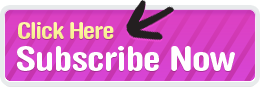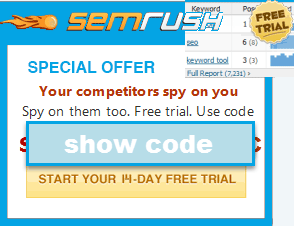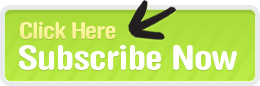Google Toolbar Buttons
Instructions
These buttons only work for the Google Toolbar. If you use Firefox, you may want to try my Firefox SEO Bookmarklets.
You might also like our Firefox SEO Extensions, including the SEO Toolbar.
Easy peasy 1 2 3sy to install. After you have Google Toolbar 4 just click any of the following links and the button is added to your toolbar in a flash.
Link Reputation / Link Popularity
Yahoo! Site Explorer
Yahoo! Linkdomain: -internal links - forums - forum
Yahoo! Special Linkdomain: (.gov .mil .edu .ac.uk)
Yahoo! Link: - internal links
MSN Linkdomain: -internal links - forums - forum
MSN Link: -internal links
TouchGraph For some reason Touchgraph kills the IE Beta on my computer (but this worked fine on older versions of IE) - provides a visual representation of linkage neighborhood using the Google TouchGraph.
Link Harvester - provides an XLS sheet of links pointing at domain using Link Harvester.
WeBuildPages - links to all Jim Boykin's cool tools.
Domain Age
Archive.org Domain - shows the history of a domain using Archive.org.
Archive.org this Page - shows the history of a page using Archive.org.
WhoIs Source - shows the WhoIs Source code for a site using WhoIs.sc.
WhoIs Source History (Subscription Required) - shows the WhoIs history for a site via Whois.sc.
On Page Content Analysis
Competitive Analysis
-
Alexa - shows traffic trends for a site from Alexa.com.
Del.icio.us History - shows the history of the citation of a URL from Del.icio.us.
- Digital Point Keyword Ranking Tool - requires an account
Myriad Search - shows the top ranking sites in the major search engines using Myriad Search.
Google Trends - Historical trends for search queries.
SEO Book Keyword Research Tool - shows keyword suggestions using the SEO Book keyword research tool.
Google Keyword Research Tool - Shows Google's prices and volumes for keywords.
Digital Point Keyword Suggestion Tool - keyword suggestion tool compares Yahoo! and Wordtracker side by side.
Digital Point Keyword Ranking Tool - tracks your rankings in Google, Yahoo! and MSN.
Blogs Link Search
Technorati: Links to Page - shows blog links pointing at a page using Technorati.
Technorati: Links to Domain - shows blog links pointing at a site using Technorati.
Official Search Engine Blogs
Ask Blog - The official blog about Ask.
Google Blog - The official blog about Google.
Google AdSense Blog - Blog about Google's contextual ad network.
Google AdWords Blog - Blog about Google's advertising programs.
MSN Search Blog -Official blog about MSN search
Yahoo! Search Blog - Official blog about Yahoo! Search.
SEO & Search Related Blogs
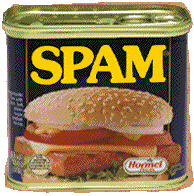 David Naylor - The spamblog.
David Naylor - The spamblog.Gaping Void - Hugh Macleod's cartoon blog on ad agencies and the advertising world.
Google Blogoscoped - Philipp Lessen's blog on Google, search and the web.
Gray Hat News - Funny blog about search.
JenSense - Jen Slegg's blog about contextual ads.
Jeremy Zawodny - Jeremy is a well known blogger and Yahoo! employee.
Jim Boykin - Jim Boykin's blog about SEO.
Link Building Blog - Blog by Patrick Gavin and Andy Hagans.
Matt Cutts - Blog by a well known Google engineer.
Oilman - Todd Friesen's blog about SEO.
Performancing - Community blog about blogging (not really about SEO).
SEO Black Hat - Blog about search spamming, etc.
SEO Book - Aaron Wall's blog.
SEO Buzz Box - Aaron Pratt's blog about SEO and the web.
SEO Bytes - SEO forum aggregator.
-
SEO Moz - Rand Fishkin's blog.
-
SER - Barry Schwartz's blog on search.
-
SEW - Danny Sullivan's Search Engine Watch blog.
Searchblog - John Battelle's blog.
Search Engine Blog - Peter Da Vanzo's blog.
-
Seth Godin - Seth Godin's blog on marketing.
Shoemoney - Jeremy Shoemaker's blog about marketing, programming and the web.
-
Stuntdubl - Todd Malicoat's blog.
Threadwatch - the Threadwatch community blog.
TopRank Blog - Lee Odden's blog on public relations, blogging and SEO.
Traffick - Andrew Goodman's blog primarily focused on paid search.
Valley Wag - Unofficial gossip rag for Silicon Valley.
V7N - John Scott's marketing blog and forum.
Web Guerrilla - Greg Boser's blog on search and internet marketing.
Wolf Howl - Graywolf's blog on SEO, marketing and blogging.
- If you want a button made ping me
How to Make Your Own Buttons
- All you need is a URL and and an Icon image.
- Create an XML file called yourname.xml
- In that XML file use the following template
<?xml version="1.0" encoding="utf-8"?>
<custombuttons xmlns="http://toolbar.google.com/custombuttons/">
<button>
<title>Name of Button</title>
<description>
What that button does or what the site is about.
</description>
<site>URL of tool or homepage </site>
<search>
http://www.google.com/search?sitesearch=URL.com&q={query}
</search>
<send>
http://www.google.com/search?sitesearch=URL.com&q={selection}
</send>
<feed refresh-interval="900" refresh-onclick="true">feed location</feed>
<icon mode="base64" type="image/x-icon">base 64 version of your icon - not needed but it looks nice to use.
</icon>
</button>
</custombuttons> - if you do not have a feed then you do not need the feed part. The feed refresh # is in seconds, and the refresh onclick ensures you have the most recent version of that feed when you click it.
- note that if you use & in your code you must do the code equivalent of it, which is &
- The search and send functions can work with your tools or internal site search. If your internal site search is not that good then just use Google site level search, as in the above example.
- A favicon is the little icon you see in the browser address bar right before the address of the web page you are viewing.
- How to create favicons
- create one from an image using this
- create one from scratch by painting one on this
- How to get a favicon from another site (assuming you are making a button for them)
- Most good sites have a file called favicon.ico in their root. type site.com/favicon.ico in your address bar and the favicon should come up. If it does you can click on it and save it.
- If you can't get the favicon to come up (ie it is showing you funky characters) you can do a screen grab of the Favicon from the address bar using software like SnagIt.
- After you get your favicon you can convert it to base 64 by using this tool. Place that code between the <icon> </icon> parts of your toolbar button XML code.
- Link to your Google Toolbar XML file using the following formathttp://toolbar.google.com/buttons/add?url=http://site.com/buttonurl.xml
- Here is an example link to add the SEO Book button.
- You can also largely automate the process for some sites, as noted by Google on this page.
- Google offers samples here and their official instructions are here.
SEO Book, these Toolbar Buttons, and this site are so not associated with Google.com or most of the other sites which the buttons link to, etc.
Other IE SEO Tools
- Roboform - costs about $30. Keeps track of your passwords and fills in forms.
- SnagIt - costs about $40. Screen capture software.
Gain a Competitive Advantage Today
Your top competitors have been investing into their marketing strategy for years.
Now you can know exactly where they rank, pick off their best keywords, and track new opportunities as they emerge.
Explore the ranking profile of your competitors in Google and Bing today using SEMrush.
Enter a competing URL below to quickly gain access to their organic & paid search performance history - for free.
See where they rank & beat them!
- Comprehensive competitive data: research performance across organic search, AdWords, Bing ads, video, display ads, and more.
- Compare Across Channels: use someone's AdWords strategy to drive your SEO growth, or use their SEO strategy to invest in paid search.
- Global footprint: Tracks Google results for 120+ million keywords in many languages across 28 markets
- Historical performance data: going all the way back to last decade, before Panda and Penguin existed, so you can look for historical penalties and other potential ranking issues.
- Risk-free: Free trial & low monthly price.